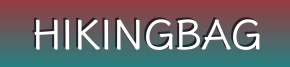Nebula Cosmos Laser 4K Projector D2350
✔️ Laser-Powered Detail: Make your movies shine with the intensity of 1840 ANSI Lumens, which is so bright you can even watch with the lights on, then watch every pixel pop in 4K UHD quality.
✔️ Setup is a Snap: Start the movie in seconds with Intelligent Environment Adaptation (IEA) Technology. Analyze your room to avoid furniture or decorations, then watch your screen automatically fit to your space without any disruptions to the action on screen.
✔️ Carry Around the Home: The ergonomically designed handle allows you to conveniently move Cosmos Laser 4K to the bedroom or the backyard, wherever you want to watch movies.
✔️ Sound You Feel: Enrich your ears with the sweet, rich sound of movie soundtracks from the dual 5W tweeters and notice the heightened intensity from the dual 10W speakers immersing you in the action.
✔️ Abundant Streaming Choices: Android TV 10.0 allows you to see 400,000 movies and episodes on 7,000 apps, so you’ll never run out of content. Note: Keep Cosmos Laser 4K's firmware updated for the best performance.
Note: Products with electrical plugs are designed for use in the US. Outlets and voltage differ internationally and this product may require an adapter or converter for use in your destination. Please check compatibility before purchasing.
Specs:
Optical Engine: DLP Laser
Resolution: 4K
Brightness: 2200 ANSI Lumens
Contrast Ratio: 1000:1
Projection Size: 60” – 150”
Operating System(OS): Android TV 10.0 (Dongle)
Speaker: 2x10W 2x5W (Dolby Audio)
Video Playtime: No Battery
Connectivity: HDMI,USB-A,AC-IN,BT,WiFi
Image Correction: IEA2.0(Auto Focus Keystone)
AI Environment Adaptation: None
Dimension: 10.4 x 8.7 x 6.5 in
Weight: 0.69 lb
FAQS
1. How Do I Upgrade the 4K Streaming Dongle's and Cosmos Laser Projector's Firmware?
For 4K Streaming Dongle's Firmware, please go to
Settings > Device Preferences > About > System Update > Checking for Update. For Cosmos Laser's firmware, please go to
Settings > Device Preferences > About > Projector Firmware Update > Checking for Update.
2. How to Fix Remote Control to Change Projector Settings?
Update the firmware of the 4K dongle and Cosmos Laser to the latest version first. Press the Settings button on the projector or press the Source button on the remote control. Also, you can use Nebula Connect to control the settings.
3. How to Fix Volume Control or Low Volume on Cosmos Laser?
Update the firmware of the 4K dongle and Cosmos Laser to the latest version first. Pair the remote with Cosmos Laser and set up the Cosmos Laser remote buttons as follows:
Go to
Settings > Set up Remote Buttons > Add Device > TVor press the Settings button on the remote. Select Nebulas the TV brand. And then follow on-screen instructions to finish the setup.
4. How to Stop the 'Protect Your Eyesight' or 'Auto-Keystone Precision' Prompt on Cosmos Laser?
Update the firmware of the 4K dongle and Cosmos Laser to the latest version first.
Remove any objects in front of the projector and place the projector between 5-13 ft (1.5-4 m) away from your screen.
Press the Settings button on the projector or the Source button on the remote, select Advanced Settings, and turn off Eyesight Protection (Eye Guard) or select Image Correction, and turn off the following features: Auto Keystone Correction after Move, Manual Keystone Correction, and Auto Screen Fit.